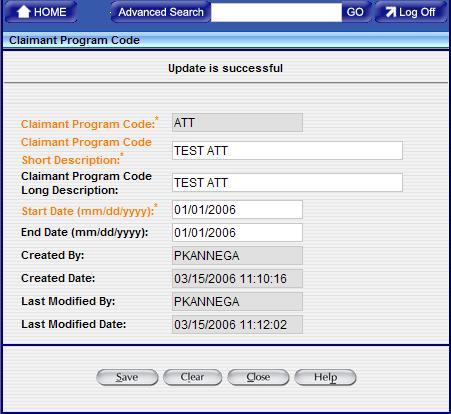The Claimant Program Code designates a grouping of supplies, construction, or other services.
Note: The Maintenance screen can only be edited and maintained by someone with DoD Administrator rights.
The following table lists field requirements for editing an existing Claimant Program Code:
Field Name |
Length/ |
Required/Optional/System generated? |
Field Description |
Validations |
|
DOD Claimant Program Code |
3 characters |
Required | This is the DoD Claimant Program Code. | Each code can only be a combination of letters and/or numbers. Special Characters for example (, @, #, %,?, ) and embedded or leading blanks are not allowed in this field. | |
| Claimant Program Code Short Description | 1000 characters | Required | The Claimant Program Code Short Description of the DoD Claimant Program Code | ||
| Claimant Program Code Long Description | 1000 characters | Optional | Claimant Program Code Long Description is a description of the DoD Claimant Program Code. | Claimant Program Code Long Description is set to the Claimant Program Code Short Description if left blank. | |
| Start Date | Date (mm/dd/yyyy) | Required | Start Date is the earliest Date Signed for any reported contract action referencing this Claimant Program Code. | Cannot be later the End Date. The start date can not be earlier than October 1, 1978 (start of FPDS reporting). The date entered can not exceed one year from the current date. | |
| End Date |
|
Optional | End Date is the latest Date Signed for any reported contract action referencing this Claimant Program Code. | Cannot be earlier than the Start Date. | |
| Created By* |
50 characters check the length of user ID |
System generated | The user ID of the user who created the DoD Claimant Program Code. This field provides a timestamp when a new code is created. | ||
| Created Date* | Date | System generated | The date when the DoD Claimant Program Code was created. This field provides a date and timestamp when created. | ||
| Last Modified Date* | Date | System generated | The user ID which created/ last updated the DoD Claimant Program Code. | ||
| Last Modified By* | 50 characters | System generated | The date the DoD Claimant Program Code was last created/updated. This field provides a date and timestamp when updated by the User. |
Creating a Claimant Program Code
To create a Claimant Program Code:
1. From the FPDS home page, select ![]() under the 'System Administration' section.
under the 'System Administration' section.
The following search screen displays:
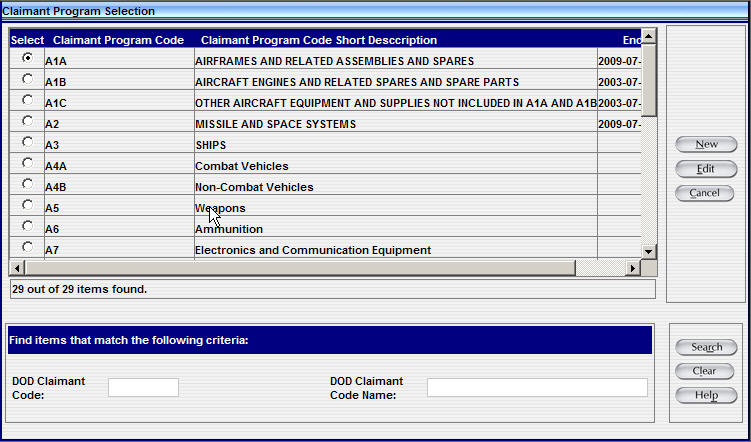
2. Click ![]() located at the right side.
located at the right side.
A Claimant Program Code screen displays:
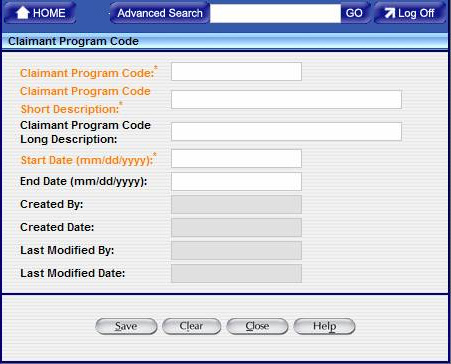
3. Enter the Claimant Program Code, the Claimant Program Code Short Description, and the Claimant Program Code Long Description.
4.Enter the Start Date (This is the earliest date that a user may report this code in a contract action).
5. Leave End Date blank or enter the latest date that a user may report this code in a contract action.
The following fields are system generated and cannot be changed:
- Created by
- Created Date
- Last Modified By
- Last Modified Date
6. Click ![]() .
.
FPDS saves the Claimant Program Code. The sample screen displays the entry:
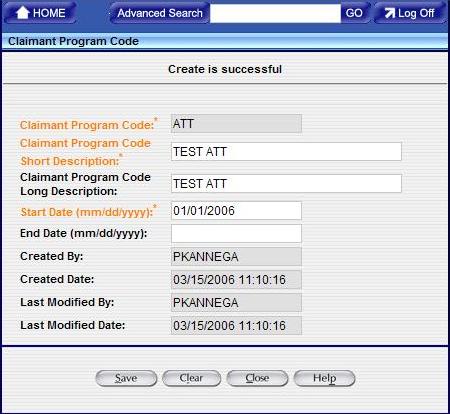
7. The system throws validation errors and highlights the fields in red, if the data is missing or incorrect
8. Correct the fields highlighted in red and click ![]() .
.
Edit an Existing Claimant Program Code
To edit an existing Claimant Program Code:
1.
From the FPDS home page, select
![]() under the 'System Administration' section.
under the 'System Administration' section.
The following search screen displays:
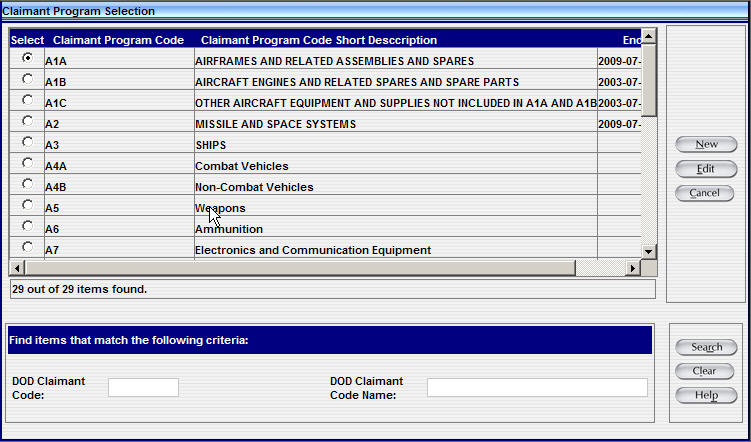
2. Select a code to edit. Either scroll through the list or search.
To search:
Enter a Partial or full DOD Claimant Program Code.
-Or-
Enter a Partial or full Claimant Program Claimant Program Code Short Description or Claimant Program Code Long Description (For wild card search use the ‘%’ symbol. Refer to Wild card search section in Help).
-And-
Click
located in the lower right corner of the screen.
3. If more than one code is displayed, select ![]() located in the Select field to choose the Claimant Program Code.
located in the Select field to choose the Claimant Program Code.
4. Click ![]() on the right.
on the right.
5. You can now edit the available fields (Claimant Program Code Short Description, Claimant Program Code Long Description, Start Date and End Date).
6. When the editing is complete, click![]() .
.
7. FPDS saves the Claimant Program Code. The sample screen displays the entry: