The Government Office screen allows designating a Funding Office as a Contracting Office and associating Start and End Dates with the newly-named Contracting Office, thereby making it active for a given time period. (This is allowed only for DoD and not Civilian agencies.)
This screen also allows a Parent Organization Code to be associated with the Contracting Office.
The ‘Save As New’ functionality allows the user to create a Contracting Office which will become active at a future date.
Note: The Parent Organization Code defaults to the Agency Code of the Funding Office.
From the FPDS Home Page, select the "Funding & Contracting Offices" function ![]() within the 'System Administration' section.
within the 'System Administration' section.
The "Government Office Selection" screen displays:
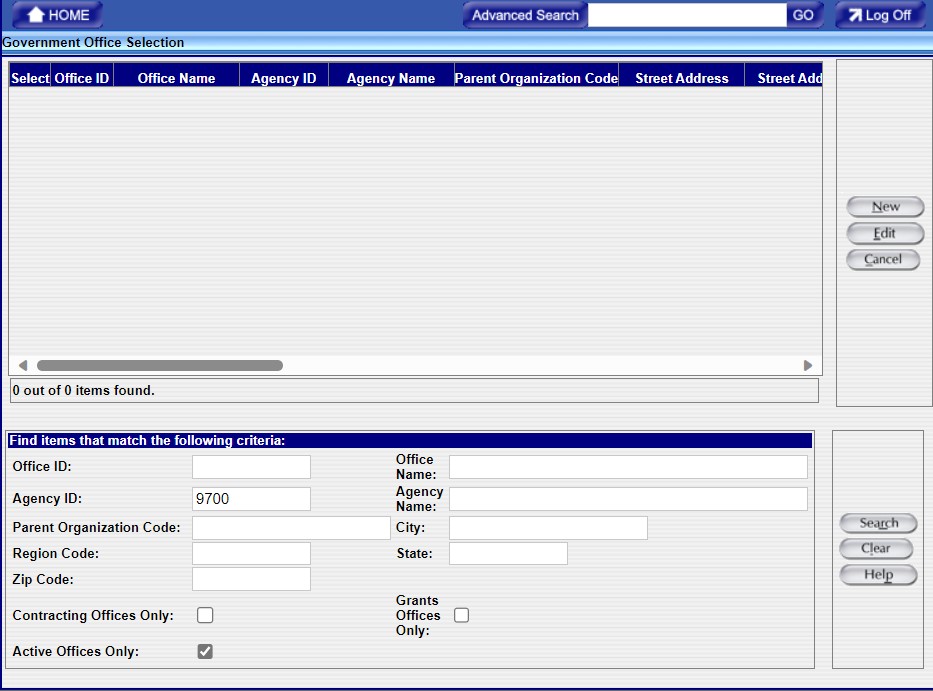
In the Search Criteria section, complete as many fields as possible to refine your search and reduce the number of items returned.
The following table shows which search criteria fields are searchable by DoD users and which ones are searchable by civilian users.
Function |
DoD |
Civilian |
| Parent Organization Code | Yes |
No |
| Contracting Offices Only | Yes |
No |
| Office ID | Yes |
Yes |
| Agency ID | Yes |
Yes |
| Agency Name | Yes |
Yes |
| Office Name | Yes |
Yes |
| City | Yes |
Yes |
| State | Yes |
Yes |
| ZIP Code | Yes |
Yes |
After refining your search criteria, click ![]() located in the lower right section of the screen.
located in the lower right section of the screen.
The "Government Office Selection" screen then displays Office IDs that match your search criteria.
If more than one Office ID displays, click the radio button ![]() on the left to choose the Office ID to edit.
on the left to choose the Office ID to edit.
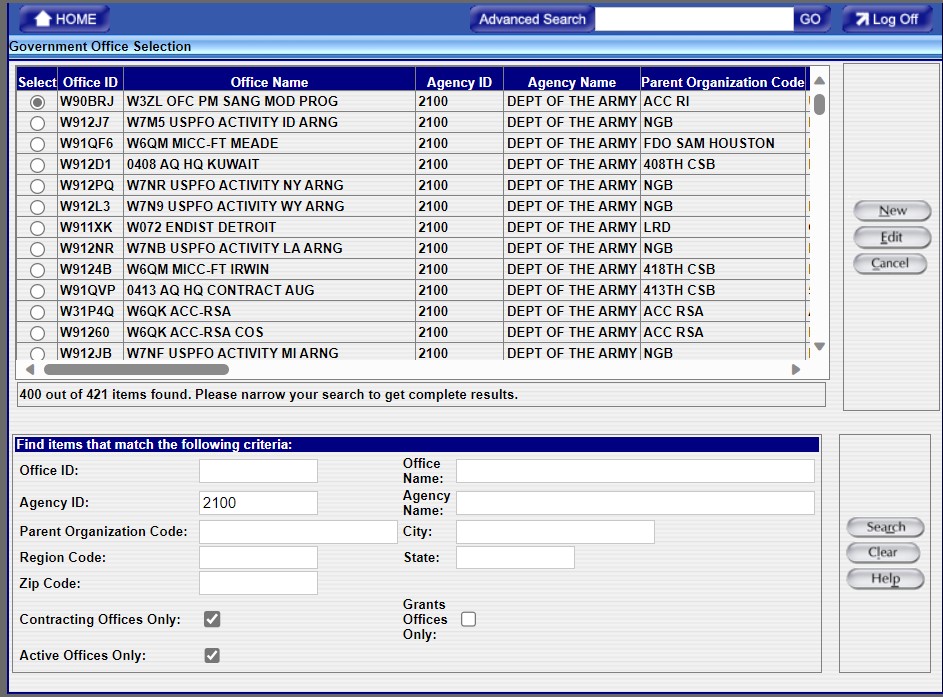
After selecting the Office ID, click ![]() located in the upper right section of the screen.
located in the upper right section of the screen.
The "Government Office" screen displays:

If the Funding Office is already a Contracting Office, the "Is Contracting Office" checkbox will be checked. If it is not checked, place a check mark in the box to the right of "Is Contracting Office" to designate the Funding Office as a new Contracting Office.
Enter the Contracting Office Start Date (ie. the date the Funding Office will become a Contracting Office). As per FPDS design, for DoD: an office can be classified as Funding only, or both Funding and Contracting, but a DoD office cannot be classified as a Contracting Office only.
If applicable, enter the Contracting Office End Date. (The effective period of a Contracting Office may be open-ended.)
Complete all other mandatory fields, which are indicated in orange print.
Saving a Contracting Office:
If the Contracting Office Start Date is the same as the system date or before the system date, click

If the Contracting Office Start Date is in another time period, click
