a section cell – which displays the value that filters the information displayed in the section
a table, chart, or form
– that displays the data corresponding to the value displayed in the section
cell.

A section in a report created using the HTML Report Panel is made up of two elements:
a section cell – which displays the value that filters the information displayed in the section
a table, chart, or form
– that displays the data corresponding to the value displayed in the section
cell.

You can format:
the section – select a background color and specify the position of the section cell
the section cell
the page layout and page breaks for the section
To format a section:
Make sure you are in Edit
mode and verify you are on the Format tab.
If the Format tab is not visible, check the More report options check
box.
A document can contain multiple reports. The name of the selected report
appears in the Current report dropdown list box.
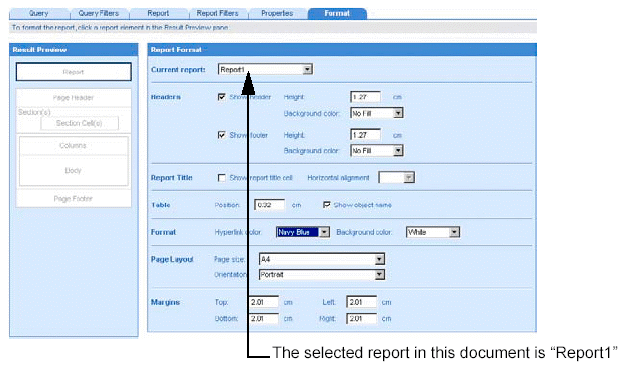
Leave the displayed report
selected.
Or
Select a different report by clicking the arrow next to the Current
report dropdown list box, and then select a different report from the
list.
The Result Preview pane displays the structure of the report.
Click the Section area
in the Result Preview pane.
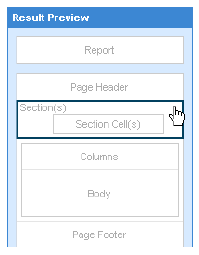
To select the section you
want to format, click on the object on which the section is based.
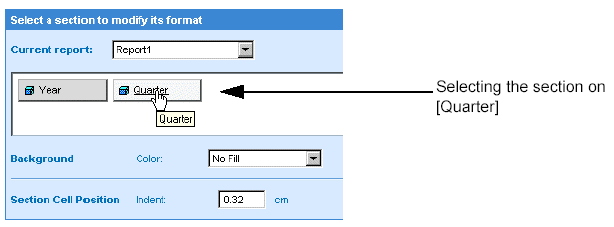
The selected section becomes more darkly shaded.
Set the formatting options
for the section:
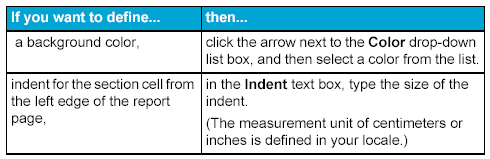
If you want to apply these
settings to all of the sections in the report, click the Apply button
next to the Section pane.
Or
If you only want to apply these settings to the selected section, then
either click Run, if you are generating the results for the first time,
or click Apply, if you have already generated the results once.
To format a section cell:
Make sure you are in Edit
mode with the HTML Report Panel open and verify you are on the Format
tab.
If the Format tab is not visible, check the More report options check
box.
A document can contain multiple reports. The name of the selected report
appears in the Current report dropdown list box.
Leave the displayed report
selected.
Or
Select a different report by clicking the arrow next to the Current
report.
The Result Preview pane displays the structure of the report.
Click the Section Cells
area in the Result Preview pane.
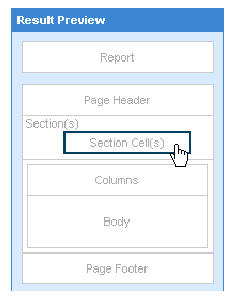
To select the section cell
you want to format, click the object on which the section is based.
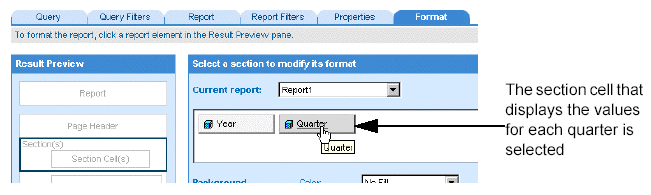
The selected object becomes more darkly shaded.
The section cell formatting options appear.
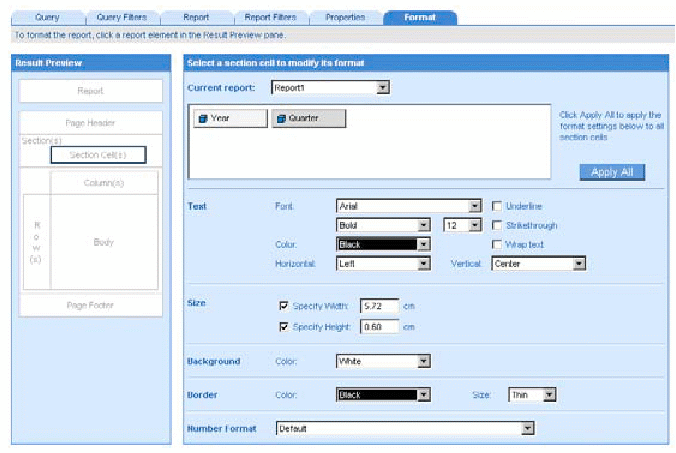
Set the formatting options
you want for the selected cell:
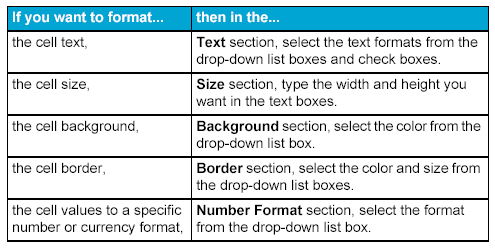
If you want to apply these
settings to all of the section cells in the report, click the Apply button
next to the Section pane.
Or
If you only want to apply these settings to the selected section cell,
then either click Run, if you are generating the results for the first
time, or click Apply, if you have already generated the results once.
The section cell(s) are displayed with the format(s) you specified.
To set the page layout for a section:
Make sure you are in Edit
mode with the HTML Report Panel open and verify you are on the Properties
tab.
If the Properties tab is not visible, check the More report options
check box.
A document can contain multiple reports. The name of the selected report
appears in the Current report dropdown list box.
Leave the displayed report
selected.
Or
Select a different report by clicking the arrow next to the Current
report.
The Result Preview pane displays the structure of the report.
Click the Sections area
in the Result Preview pane.
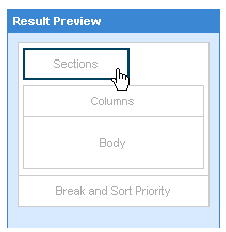
The objects on which there are sections, appear in the pane to the
right of the Result Preview pane.
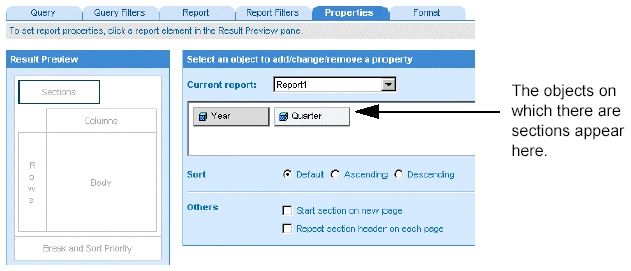
To select the section for which you want to set page layout, click an object.
In the Others section select
the appropriate options:
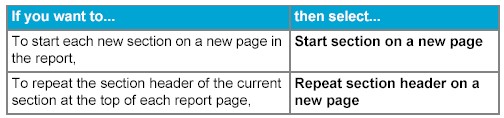
Click Run, if you are generating
the results for the first time.
Or
Click Apply, if you have already generated the results once.